
The goal of Rnightly is to implement a Dark/Light toggle mode in your Shiny user interface. You can also change the default behavior by specifying other colors.

You can install the development version of Rnightly from Github with :
The Rnightly has two functions:
use_nightly(): set this function anywhere within your ui. It activates the nightly JavaScript library. The function must be run only once.
nightly(): activates the dark/light toggle mode. Look below for examples on how to use it.
Let’s create a basic shiny app that demonstrates the features of Rnightly. Here the trigElement will determine which shiny element will trigger the Dark/Light mode. Note that it’s the only mandotry argument:
library(shiny)
library(Rnightly)
ui <- fluidPage(
use_nightly(), # Activating nightlyjs
h3("Click on the button below to toggle between a Dark/Light mode"),
actionButton(inputId = "btn", label = "Button"),
nightly(trigElement = "btn") # Make sure to provide the same id
)
server <- function(input, output){}
shinyApp(ui, server)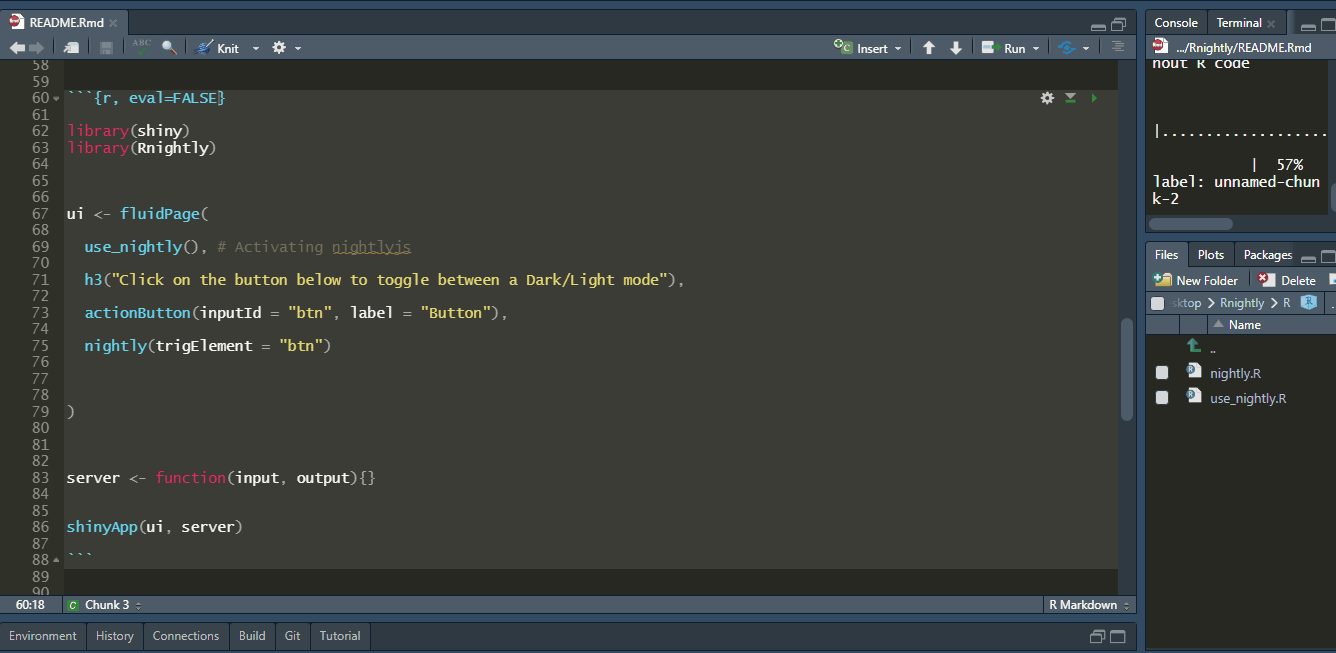
You can specify any Shiny element to toggle your Dark/Light mode, maybe a plot ?
library(shiny)
library(Rnightly)
ui <- fluidPage(
use_nightly(), # Activating nightlyjs
h3("Click on the Plot to toggle between a Dark/Light mode"),
plotOutput(outputId = "plt"),
nightly(trigElement = "plt")
)
server <- function(input, output){
output$plt <- renderPlot({
plot(mtcars)
})
}
shinyApp(ui, server)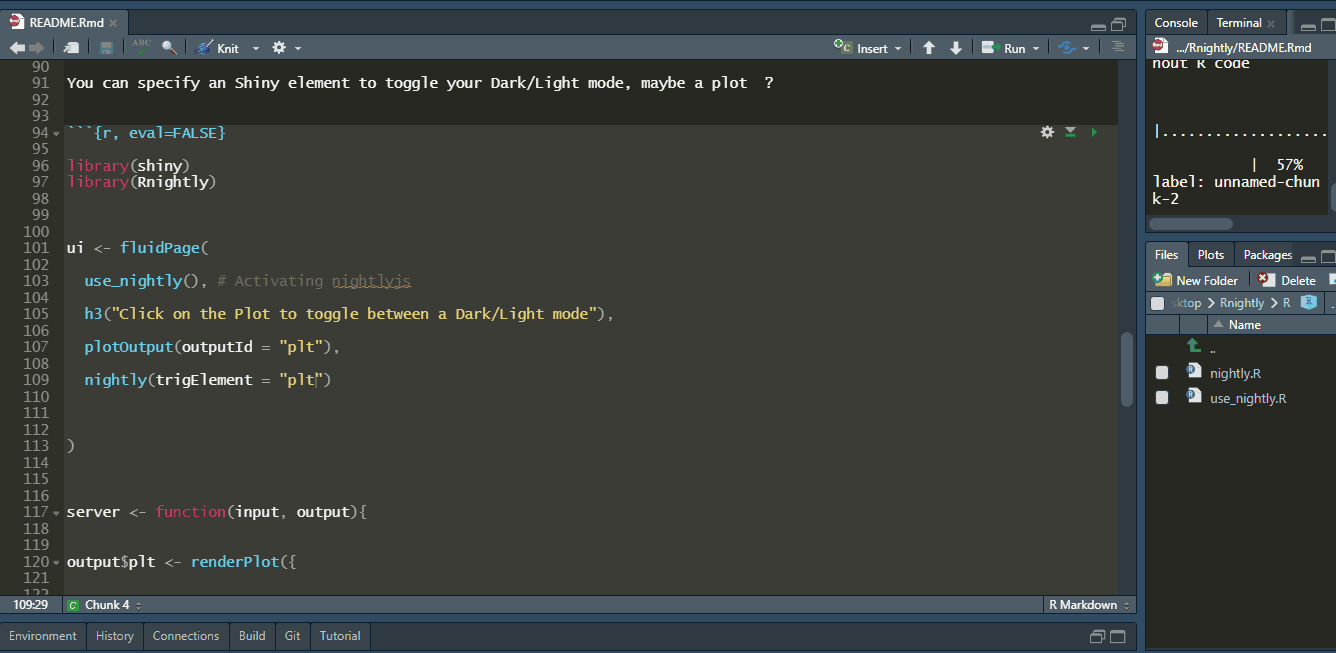
Now the cool part. Instead of Dark, using the bodyColor argument you can change the color that will be displayed when toggling:
library(shiny)
library(Rnightly)
ui <- fluidPage(
use_nightly(),
h3("Click on the button below to toggle between a Purple/Light mode"),
actionButton(inputId = "btn", label = "Button"),
nightly(trigElement = "btn", bodyColor = "#6d6875")
)
server <- function(input, output){}
shinyApp(ui, server)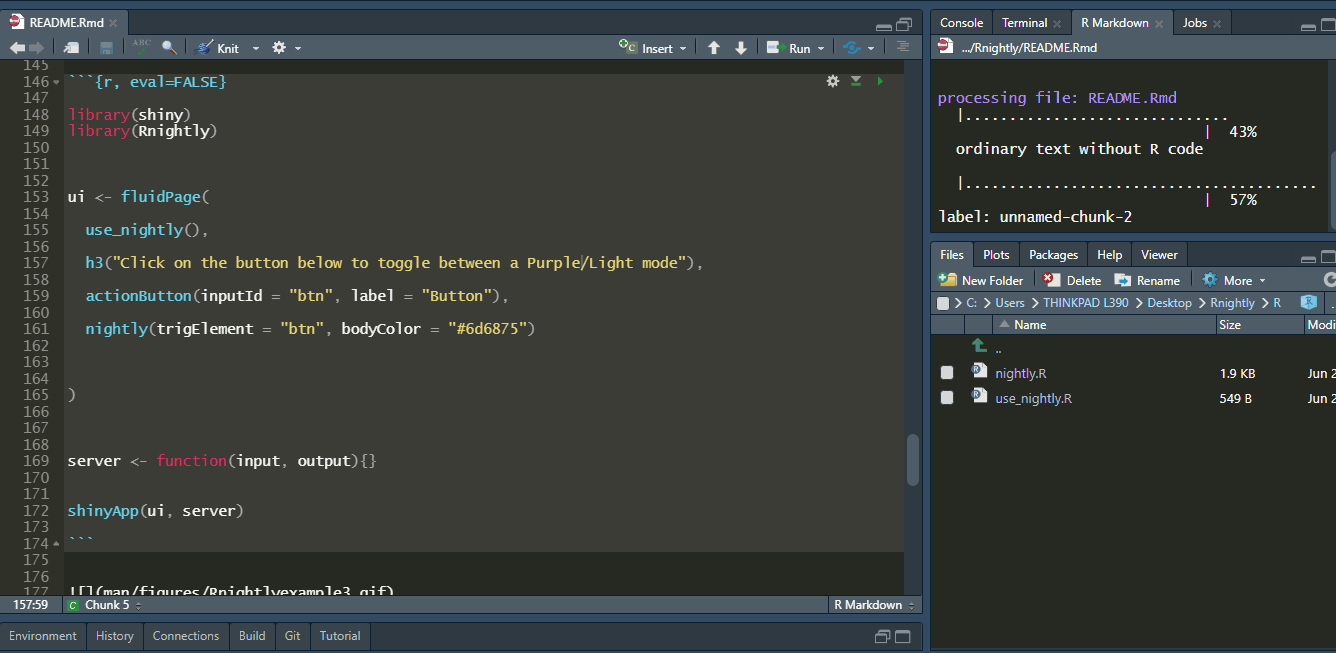
You can also change the text color when toggling :
library(shiny)
library(Rnightly)
ui <- fluidPage(
use_nightly(),
h3("Click on the button below to toggle between a Purple/Light mode"),
actionButton(inputId = "btn", label = "Button"),
nightly(trigElement = "btn", bodyColor = "#6d6875", txtColor = "#fb5607")
)
server <- function(input, output){}
shinyApp(ui, server)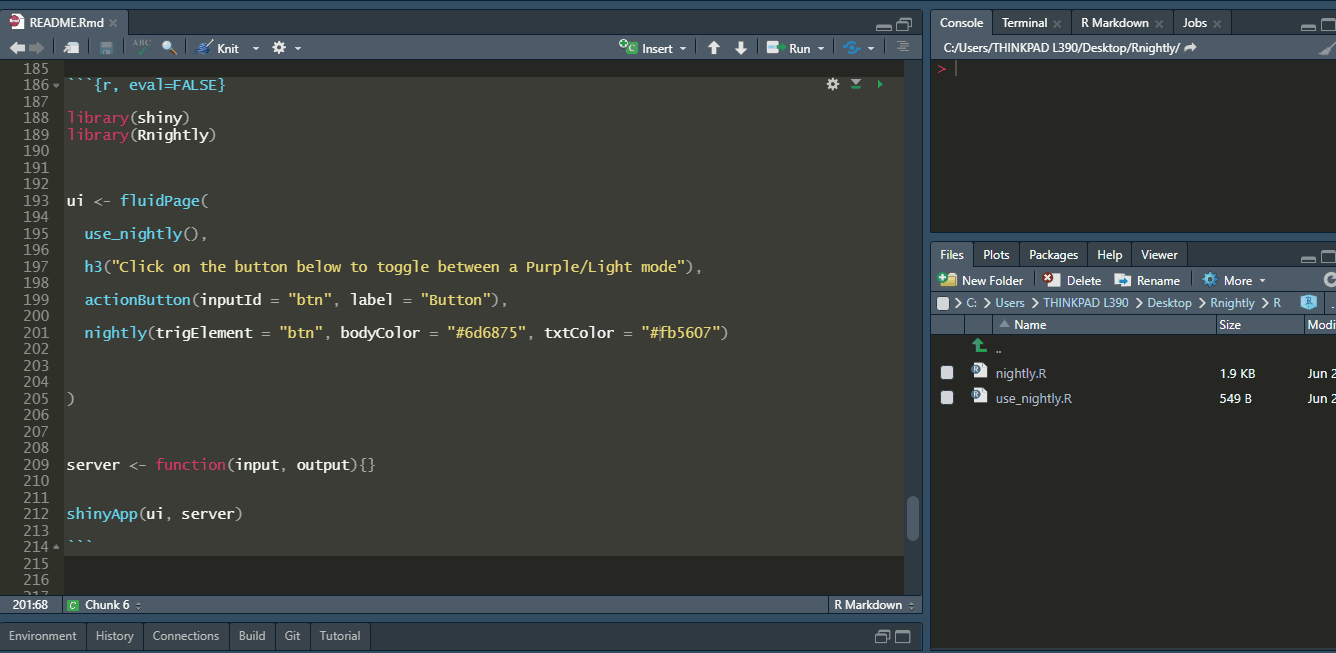
Further, you can set the text color within Shiny inputs that will be displayed after toggling :
library(shiny)
library(Rnightly)
ui <- fluidPage(
use_nightly(),
h3("Click on the button below to toggle between a Purple/Light mode"),
actionButton(inputId = "btn", label = "Button"),
br(), br(), br(),
textInput(inputId = "txt1", label = "Type some text here"),
nightly(trigElement = "btn",
bodyColor = "#6d6875",
txtColor = "#fb5607",
inpTxtColor = "lightblue")
)
server <- function(input, output){}
shinyApp(ui, server)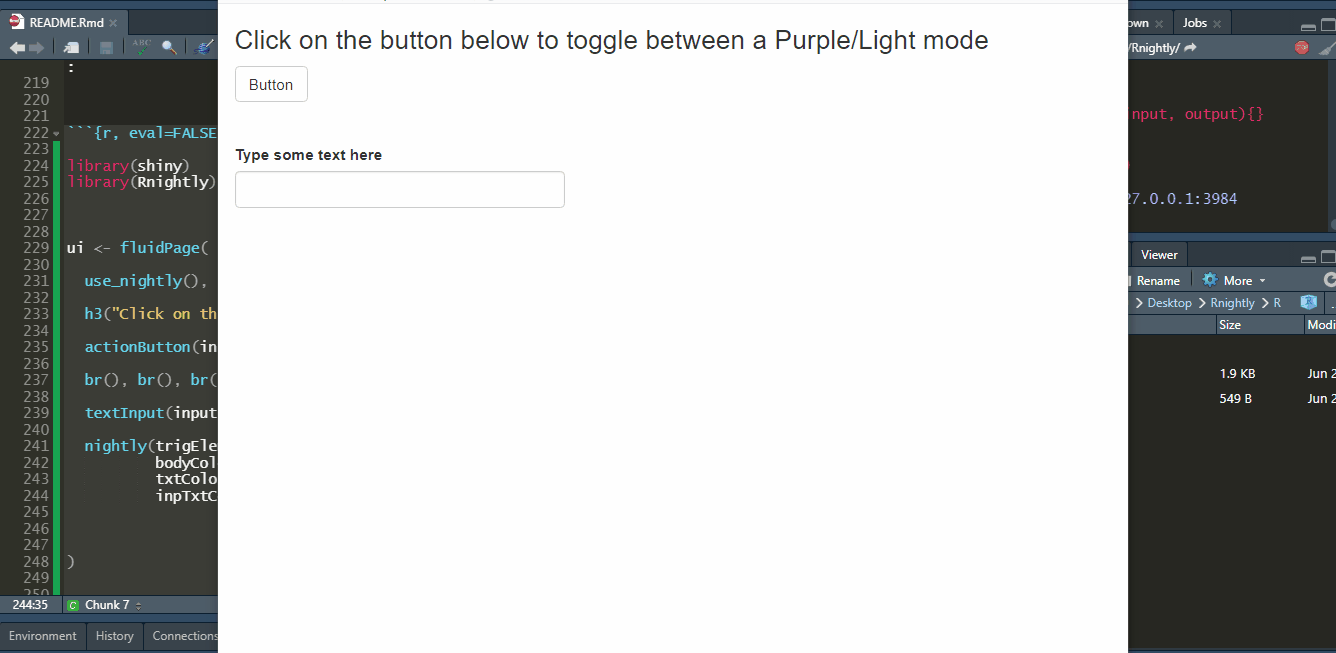
Finally, you can change the background color of Shiny inputs after toggling :
library(shiny)
library(Rnightly)
ui <- fluidPage(
use_nightly(),
h3("Click on the button below to toggle between a Purple/Light mode"),
actionButton(inputId = "btn", label = "Button"),
br(), br(), br(),
textInput(inputId = "txt1", label = "Type some text here"),
nightly(trigElement = "btn",
bodyColor = "#6d6875",
txtColor = "#fb5607",
inpTxtColor = "lightblue",
inpBgColor = "#f07167")
)
server <- function(input, output){}
shinyApp(ui, server)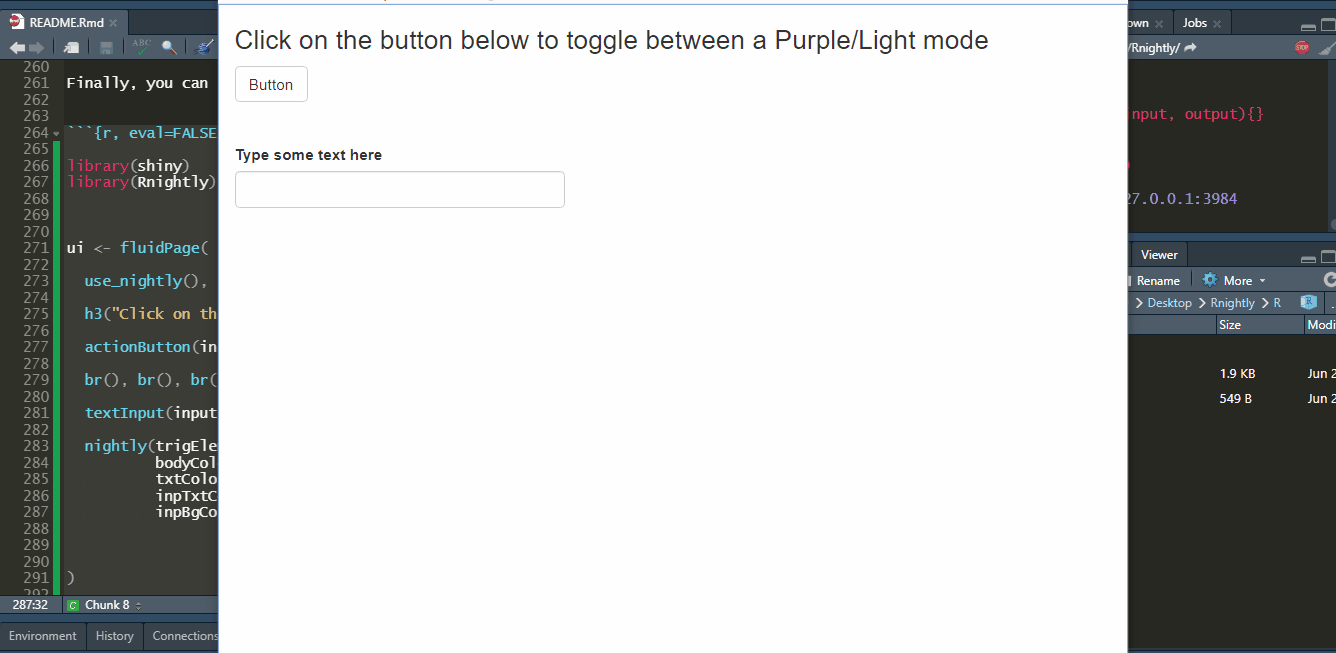
Please note that the Rnightly project is released with a Contributor Code of Conduct. By contributing to this project, you agree to abide by its terms.