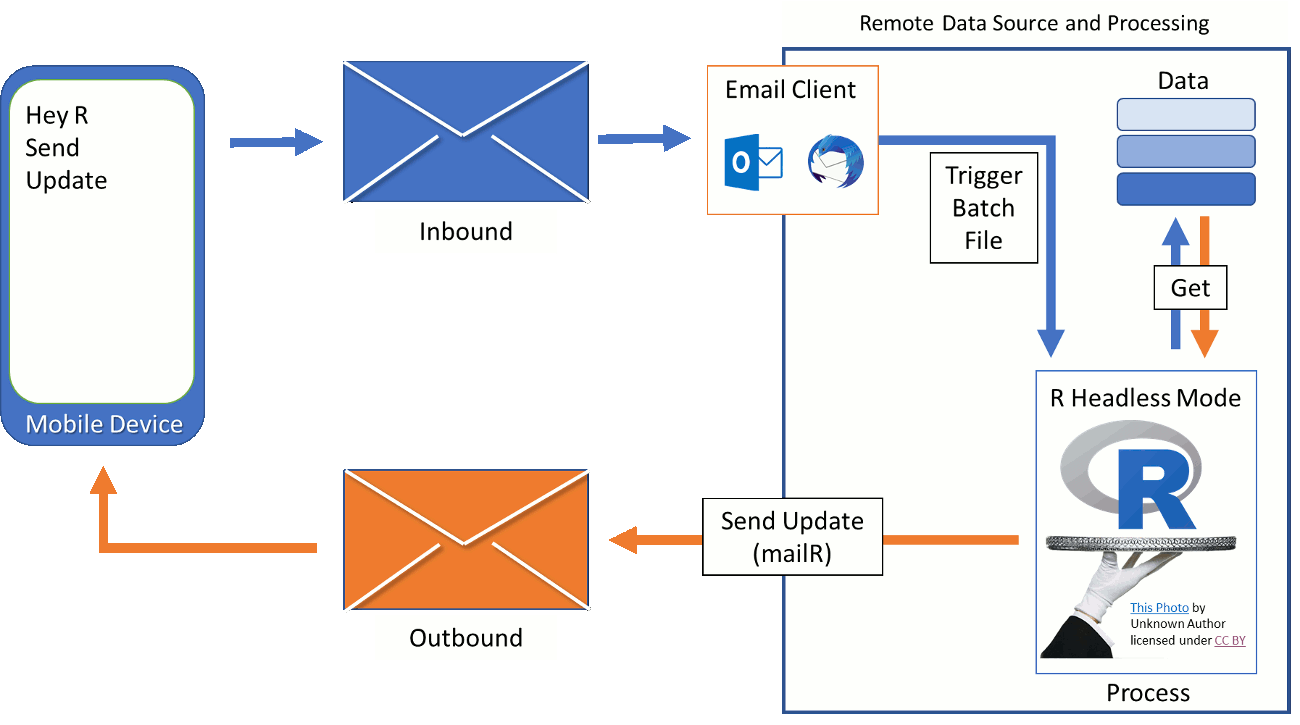
The MobileTrigger package allows you to access to R Models, Scripts, and Reports when you only have a mobile device with e-mail capabilities on hand. Here is a visual summary:
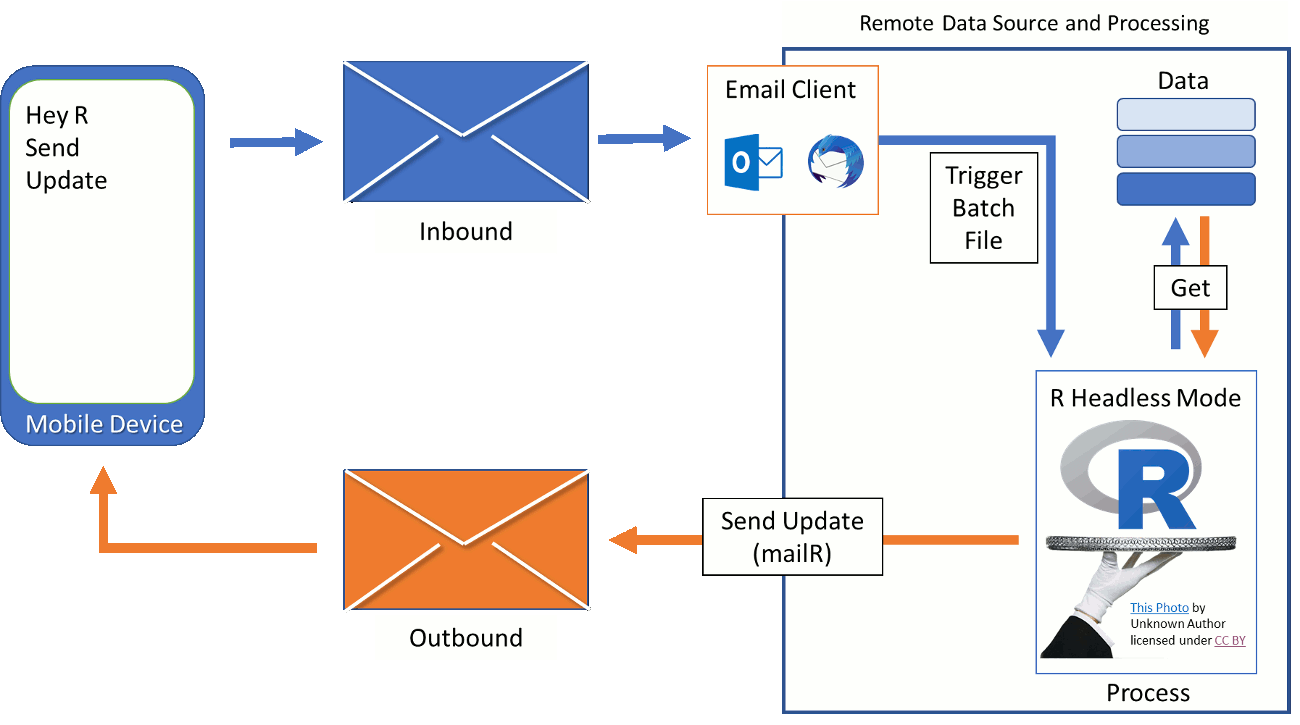
Below is an overview. More extensive instructions can be found at https://r-bar.net/.
Run the following R script to setup the folder structure. You will need to change the quoted items to fit your situation.
#################################
# Setting of MobileTriggers #
#################################
## OUTLOOK Style (uses tls = TRUE argument) ###
SetupWindowsTrigger(path="c:/triggers",
Mail.To = "Your.Email@mobile.com",
Mail.From = "someuser@outlook.com",
SMTP.Settings=list(
host.name = 'smtp.office365.com',
port = 587,
user.name = 'someuser@outlook.com',
passwd = 'password', tls = TRUE)
)
## Other STYLE (uses ssl = TRUE argument) ###
SetupWindowsTrigger(path="c:/triggers",
Mail.To = "Your.Email@mobile.com",
Mail.From = "R.Triggers@desktop.com",
SMTP.Settings=list(
host.name = 'some.smtp.sever.com',
port = 587,
user.name = 'R.Triggers@desktop.com',
passwd = 'password', ssl = TRUE)
)
Again, more detailed instructions can be found at https://r-bar.net/